UEFIは従来のBIOSに比べて操作が簡単で、特にセキュリティ設定やハードウェアの最適化に便利です。UEFIでシステムの起動順序を設定し、例えばUSBドライブや外付けハードディスクからの起動を優先できます。また、セキュアブート機能を有効にすると、信頼されていないソフトウェアやOSの起動を防ぎ、システムのセキュリティを強化できます。さらに、CPUやメモリの設定、オーバークロック、ファンの速度調整など、さまざまなハードウェアパラメータを調整してシステムパフォーマンスを最適化できます。
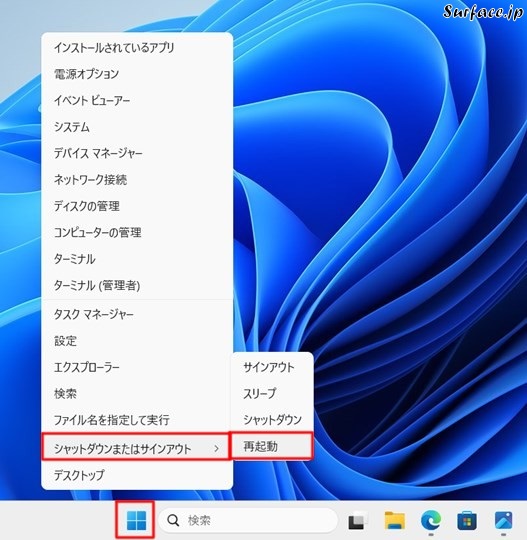
スタートを右クリックして[シャットダウンまたはサインアウト]→[再起動]を[Shift]キーを押しながらクリックします。
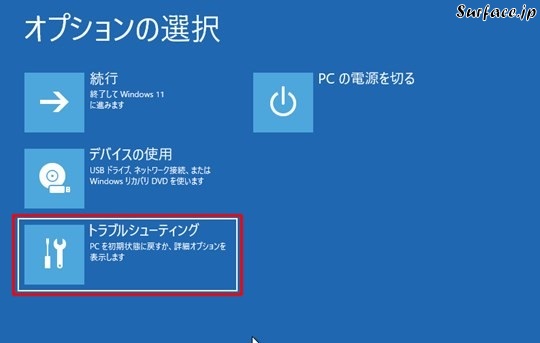
[トラブルシューティング]をクリックします。
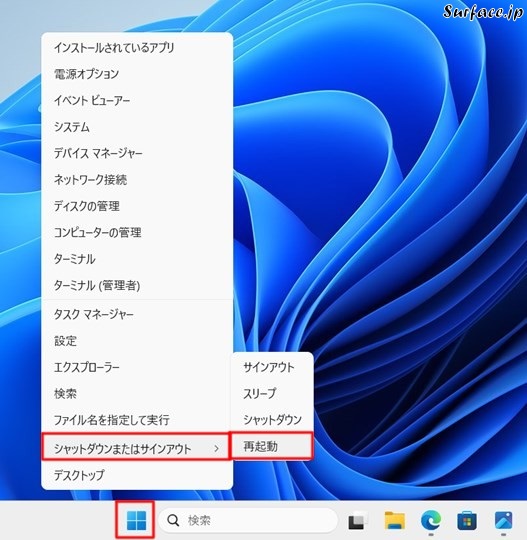
スタートを右クリックして[シャットダウンまたはサインアウト]→[再起動]を[Shift]キーを押しながらクリックします。
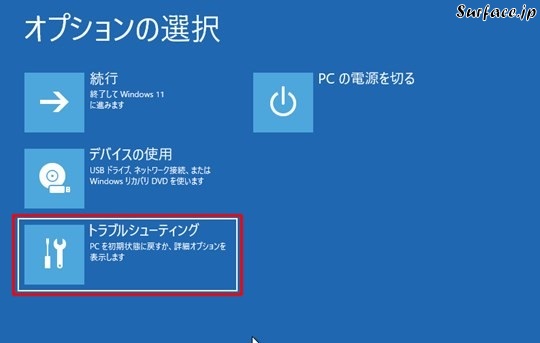
[トラブルシューティング]をクリックします。

[詳細オプション]をクリックします。
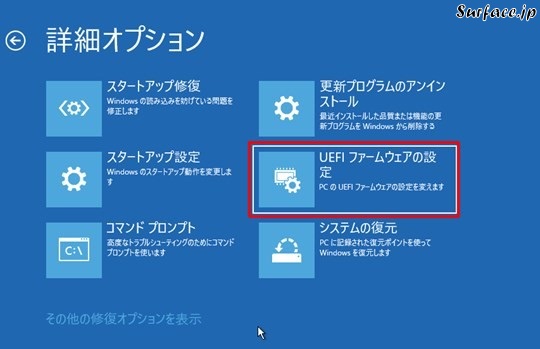
[UEFIファームウェアの設定]をクリックします。

[再起動]をクリックします。
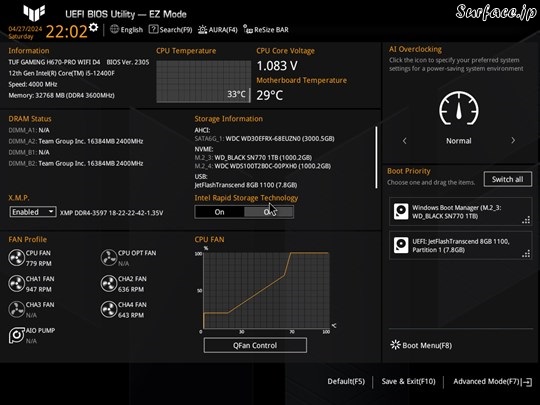
UEFIのセットアップができます。




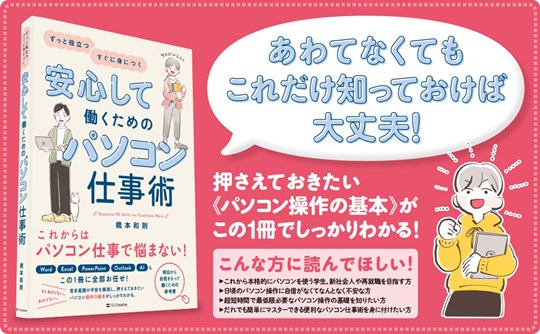

 [早くも増刷決定!!]
[早くも増刷決定!!]






![[完全改定版]Windows 10上級リファレンス v2](https://hjsk.jp/00books/110/syouei-win10-jrv2-z.jpg)
