Microsoft Edgeのサイドバーで英文を翻訳するメリットは、作業効率の向上です。別のタブやウィンドウを開く必要がないため、スムーズに翻訳を確認できます。また、サイドバーの翻訳機能は直感的で使いやすく、多言語資料の扱いに便利です。これにより、情報の理解が深まります。
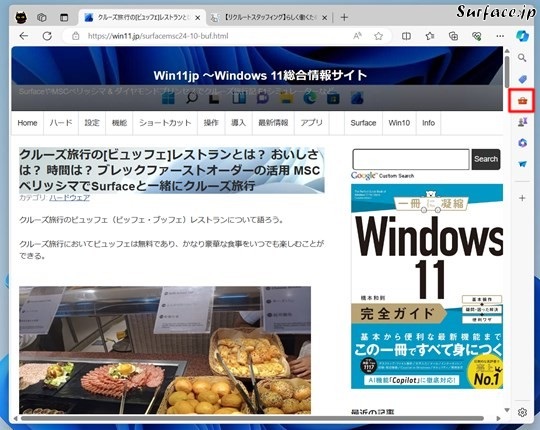
Microsoft Edgeのサイドバーの[ツール]をクリックします。
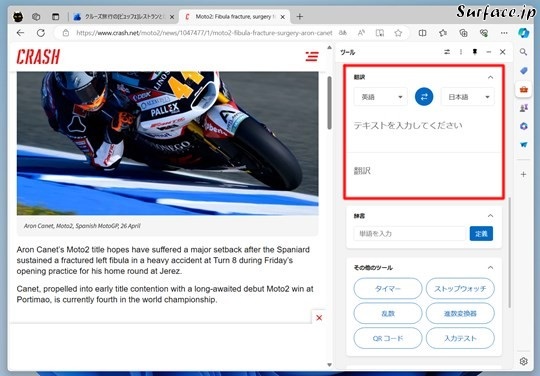
翻訳にテキストをコピーして貼り付けます。
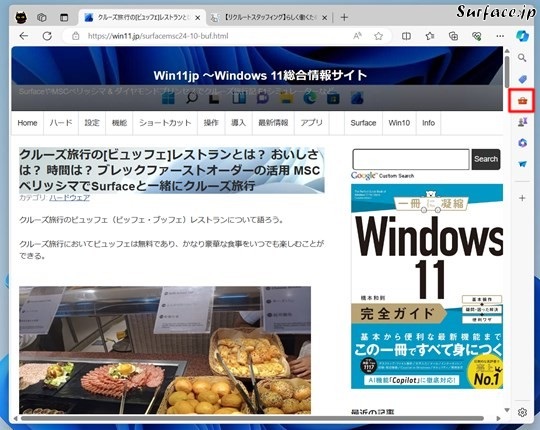
Microsoft Edgeのサイドバーの[ツール]をクリックします。
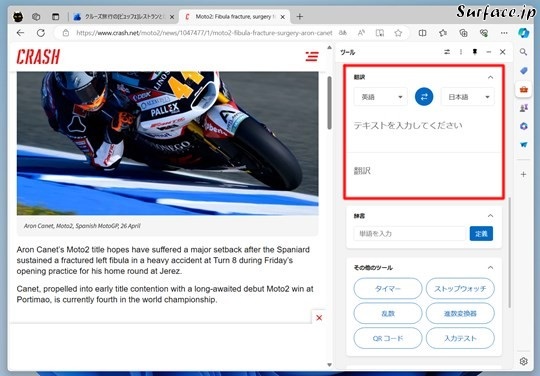
翻訳にテキストをコピーして貼り付けます。
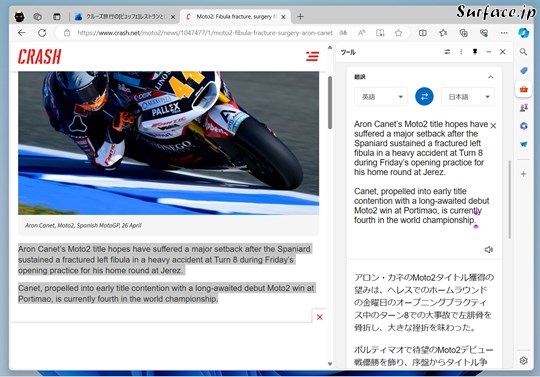
翻訳できます。




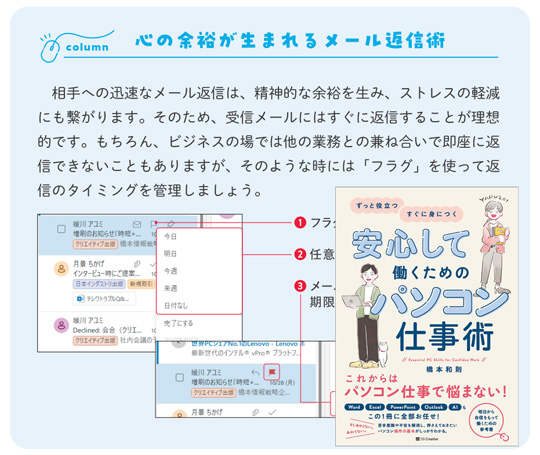

 [早くも増刷決定!!]
[早くも増刷決定!!]







![[完全改定版]Windows 10上級リファレンス v2](https://hjsk.jp/00books/110/syouei-win10-jrv2-z.jpg)