タッチ対応ディスプレイでタッチを調整したい場合には、以下のように操作します。
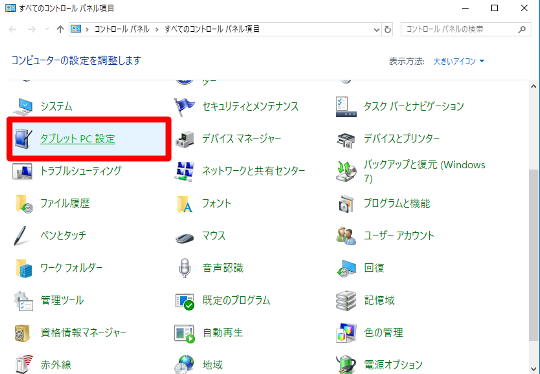
☆コントロールパネルから「タブレットPC設定」を選択します。
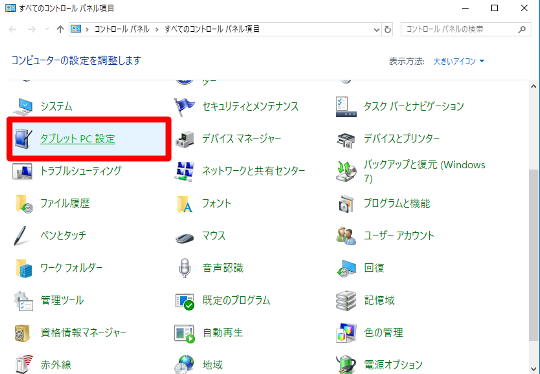
☆コントロールパネルから「タブレットPC設定」を選択します。
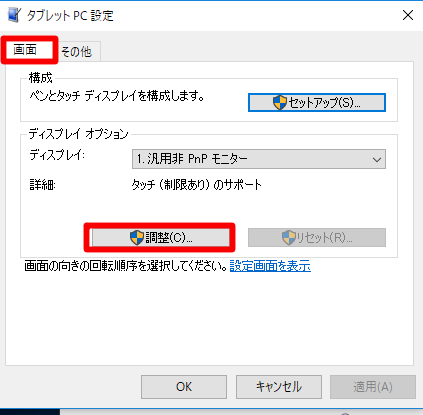
☆「画面」タブ内、「ディスプレイオプション」欄の「ディスプレイ」でタッチディスプレイを選択した後、「調整」ボタンをタップ/クリックします。ペンとタッチ両方とも対応しているモデルの場合には、ペン入力とタッチ入力のどちらを調整するかの選択肢が表示されるので、任意の調整アイテムをタップ/クリックします。
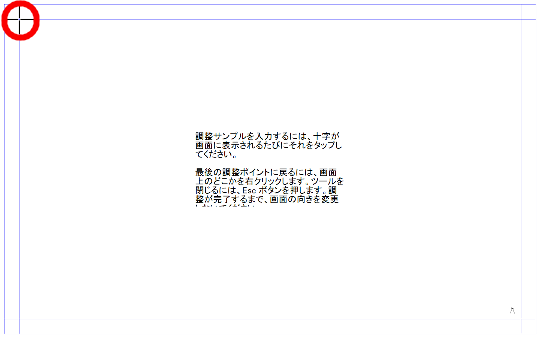
☆ウィザードに従って十字のポイントをタップして調整します。
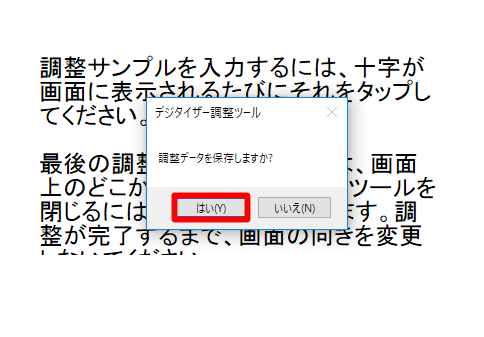
☆調整が終わったら、「調整データを保存しますか?」で「はい」ボタンをタップ/クリックします。






 [早くも増刷決定!!]
[早くも増刷決定!!]




![[完全改定版]Windows 10上級リファレンス v2](https://hjsk.jp/00books/110/syouei-win10-jrv2-z.jpg)


